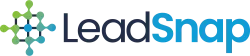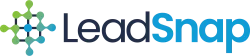Phone Permissions, SEO vs Lead Gen, Due Diligence
If you’re a business owner setting up a Google My Business (GMB) listing, you may encounter Google’s video verification process. While it can seem daunting, businesses are finding that video verification is more straightforward than expected. Many find that preparing basic business documents, having a compliant Gmail account, and using contracts can ensure a smooth process. Here, we break down what to expect, how to prepare, and why video verification isn’t as intimidating as it seems.
What Is Google My Business Video Verification?
Understanding Google’s Verification Requirements
To protect users from misleading business information and spam listings, Google introduced video verification as an alternative to traditional postcard or phone verifications. Businesses may be asked to confirm their legitimacy by showcasing their premises, signage, and necessary documentation over a video call.
While Google doesn’t require every business to complete video verification, businesses that trigger certain signals, like frequent edits or use of generic locations, may find themselves in the queue for video verification. In many cases, it’s the only way to get a suspended listing reinstated if other verification methods have failed.
Why Google Uses Video Verification
Google aims to cut down on fake business listings that mislead users. Video verification allows Google to interact directly with business owners and check for red flags that suggest a listing may not be genuine.
What to Expect in a Google Video Verification Call
Participants in recent discussions shared their experiences with Google’s video verification and noted that the process was more straightforward than anticipated. Here’s what you might encounter during a GMB video verification call:
The Video Call Process
- Scheduling the Call: Google will generally provide scheduling options via an email sent to the Gmail account associated with the GMB listing. You can select the most convenient time for your video verification.
- Google Meet Requirements: The call is conducted through Google Meet, so it’s essential to have the app installed and ready on your device. Google allows you to use either your phone or a desktop computer for the call, giving flexibility based on what’s most accessible for you.
- Verification Checklist: Be prepared to show specific documentation. Google often requests to see:
- Business Signage: If possible, display your business’s exterior sign, particularly if you operate from a fixed location.
- Contract and Invoice Documentation: If a physical sign isn’t feasible, contracts or invoices bearing the business name may work.
- Workstation or Equipment: In the case of agencies or remote operations, showing your work area or tools used in service delivery can suffice.
- Vehicle or License Plate: For mobile businesses, showing branded vehicles or equipment used for the business can provide additional verification.
- Business Details: Expect Google representatives to ask for basic business details, such as your name, address, and service area. They may verify that the business serves real clients rather than operating as a shell company or spam listing.
What the Verification Representatives Look For
Representatives typically use a checklist to confirm basic details about your business. They may ask to see signs, license plates (for mobile businesses), and contracts that confirm your operation as a real, registered entity. The call generally doesn’t involve an in-depth review or interview but is more of a process to confirm business legitimacy.
Tips for a Smooth Video Verification Process
Best Practices for Preparing for GMB Video Verification
When it comes to Google My Business verification, a little preparation goes a long way. By following these tips, you can ensure a smooth verification call.
- Gather Necessary Documents in Advance: Ensure you have contracts, invoices, or licenses that bear your business name. These documents can be instrumental in verification, particularly if you don’t have a business sign.
- Use a Dedicated Gmail Account: Register your Google Meet app with the Gmail account tied to the GMB listing. This helps Google easily associate the account with your listing and eliminates any red flags.
- Prepare Your Workstation or Signage: If you have a physical office, a well-organized, branded workstation can reinforce your legitimacy. For remote or service-based businesses, displaying any branded materials or relevant documentation can suffice.
- Don’t Be Intimidated: Keep in mind that Google representatives typically follow a standard checklist and often focus on verifying that the business exists and operates as claimed. As one participant shared, the representative was quick to check off each requirement and was primarily looking to confirm business legitimacy.
Handling Potential Issues or Red Flags
If the video verification option doesn’t suit your business, Google often offers alternatives. Some users reported being offered other verification options after explaining that they lacked the necessary equipment for a video call. So, if you find yourself uncomfortable with the video option, reach out to Google for guidance on alternative verification methods.
Why GMB Verification Matters for Your Business
Video verification can feel like an extra step, but it reinforces your listing’s legitimacy, which benefits both your business and potential clients. Verified GMB listings gain trust, enhance local SEO, and attract more traffic. A well-maintained and verified Google My Business listing means higher visibility for your services and increased confidence from your customers.
Navigating Google My Business video verification is manageable with preparation and a clear understanding of what Google requires. Collecting relevant documents, setting up your video call environment, and knowing what to expect can make verification easier and faster. Google’s goal is to reduce fake listings, and by following these steps, you can prove your business’s legitimacy while increasing your credibility.